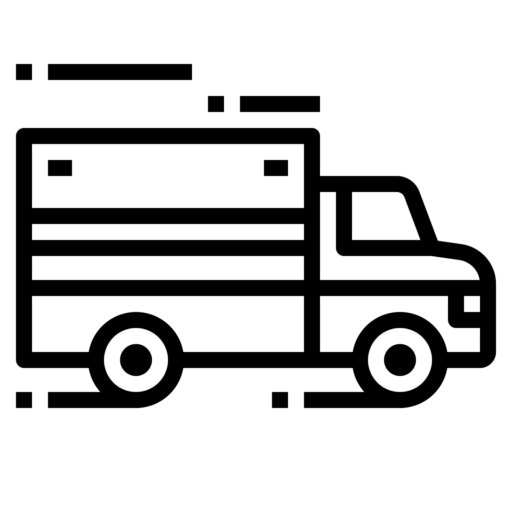| Malfunction Notes | SUMMARY of DIAGNOSTIC AND MALFUNCTION CODES Diagnostic Code Diagnostic Event 1 Power data diagnostic event 2 Engine synchronization data diagnostic event 3 Missing Required data elements data diagnostic event 4 Data transfer data diagnostic event 5 Unidentified driving records data diagnostic event 6 Other ELD identified diagnostic event Malfunction Code Malfunction Description P Power compliance malfunction E Engine synchronization compliance malfunction T Timing compliance malfunction L Positioning compliance malfunction R Data recording compliance malfunction S Data transfer compliance malfunction O Other ELD detected malfunction SUMMARY OF MALFUNCTIONS: Garmin eLog supports the following Malfunctions specified below. Each Malfunction follows on with instructions which are provided to the driver in the Driver Reference Guide to help troubleshoot the issue. P: “Power compliance” malfunction The adapter did not receive power, or was not fully functional, for a period of time. At least 30 minutes of driving time may not have been correctly recorded across all drivers over the past 24 hours. Perform the following actions: 1 Check the vehicle diagnostic port connections. 2 Verify the adapter is firmly plugged into the vehicle diagnostic port. 3 Review all affected driver logs for missing or incorrect data E: “Engine synchronization compliance” malfunction The adapter failed to synchronize with the vehicle engine computer to record required engine data for driver logs. At least 30 minutes of inaccurate data may have been recorded across all drivers over the past 24 hours. Perform the following actions: 1 Check the vehicle diagnostic port connections. 2 Verify the adapter is firmly plugged into the vehicle diagnostic port. 3 Review all affected driver logs for missing or incorrect data. T: “Timing compliance” malfunction The Garmin eLog system failed to accurately verify the calendar date or time of day required for driver logs. Perform the following actions: 1 Verify the adapter is firmly plugged into the vehicle diagnostic port. 2 Check the Bluetooth settings on the device running the Garmin eLog app, and verify the device and the adapter are connected. 3 Check the date and time settings on the device running the Garmin eLog app. 4 Review all affected driver logs for missing or incorrect data. L: “Positioning compliance” malfunction The Garmin eLog system failed to acquire valid location positions required for driver logs. At least 60 minutes of inaccurate data may have been recorded across all drivers over the past 24 hours. Perform the following actions: 1 Verify the Garmin eLog app is running and a driver is logged in when driving the vehicle. 2 Check the Bluetooth settings on the device running the Garmin eLog app, and verify the device and the adapter are connected. 3 Check the GPS settings on the device running the Garmin eLog app, and verify the device settings allow location positions to be shared with the Garmin eLog app. 4 Review all affected driver logs for missing or incorrect data. R: “Data recording compliance” malfunction The Garmin eLog system has reached the maximum storage capacity for driver logs and cannot store or retrieve more logs. Perform the following actions: 1 Create a RODS report for each driver for record keeping. 2 Log in as an administrator. 3 Back up the system data. 4 Remove unneeded files from the storage of the device running the Garmin eLog app. S: “Data transfer compliance” malfunction Multiple failures occurred with the method for transferring roadside inspection reports. Perform the following actions: 1 Check the Bluetooth settings on the device running the Garmin eLog app, and verify the device and the adapter are connected. 2 Verify all USB storage devices used to transfer roadside inspection reports are operating correctly and are formatted using the FAT32 file system. 3 If you have not performed a data backup within the previous seven days, back up your recorded Garmin eLog data to a USB storage device. O: "Other" malfunction" Garmin eLog supports an "Other" type malfunction, namely "Adapter Firmware Malfunction". Adapter Firmware Malfunction is a placeholder in the event it is not possible for the eLog app to update the eLog adapter firmware. This malfunction is not an anticipated malfunction but is made available as a placeholder. Perform the following actions: 1 A serious error occurred attempting to update the adapter firmware. Contact Garmin® customer support for further help. 2 Outdated adapter firmware may not maintain compliance. Garmin recommends keeping paper logs until the adapter firmware is successfully updated. SUMMARY OF DIAGNOSTICS: Garmin eLog supports the following Diagnostics. Each Diagnostic follows on with instructions which are provided to the driver in the Driver Reference Guide in order to help troubleshoot the issue. 1: “Power data diagnostic” event The adapter did not receive power, or was not fully functional, for a period of time. Perform the following actions: 1 Check the vehicle diagnostic port connections. 2 Verify the adapter is firmly plugged into the vehicle diagnostic port. 3 Review all affected driver logs for missing or incorrect data. 2: “Engine synchronization data diagnostic” event The adapter failed to synchronize with the vehicle engine computer to record required engine data for driver logs. Perform the following actions: 1 Check the vehicle diagnostic port connections. 2 Verify the adapter is firmly plugged into the vehicle diagnostic port. 3 Review all affected driver logs for missing or incorrect data. 3: “Missing required data elements data diagnostic” event The Garmin eLog system failed to obtain one or more required data elements when recording driver logs. Perform the following actions: 1 Check the vehicle diagnostic port connections. 2 Verify the adapter is firmly plugged into the vehicle diagnostic port. 3 Check the Bluetooth settings on the device running the Garmin eLog app, and verify the device and the adapter are connected. 4 Check the GPS settings on the device running the Garmin eLog app, and verify the device settings allow location positions to be shared with the Garmin eLog app. 5 Review all affected driver logs for missing or incorrect data. 4: “Data transfer data diagnostic” event A failure occurred with the method for transferring roadside inspection reports. Perform the following actions: 1 Check the Bluetooth settings on the device running the Garmin eLog app, and verify the device and the adapter are connected. 2 Verify all USB storage devices used to transfer roadside inspection reports are operating correctly. 3 If you have not performed a data backup within the previous seven days, back up your recorded Garmin eLog data to a USB storage device. 5: “Unidentified driving records data diagnostic” event At least 30 minutes of unidentified driving was recorded within the current 24 hour period, and over the previous 7 days. Perform the following actions: • Drivers: Review and claim the unidentified driving time. • Administrator: Review and assign the unidentified driving time to the respective drivers. |