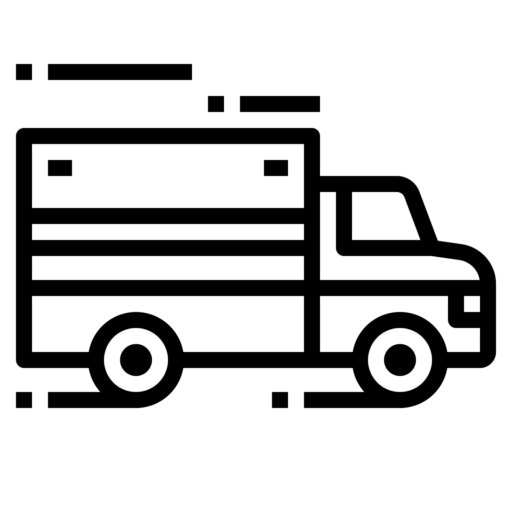| Data Transfer Methods | 1. Send Logs To a Printer - From the home screen, tap on the "eye" in the top right corner to enter Inspection Mode - You will now see "INSPECTION MODE - Please hand this device over to the Inspector" - Select "BEGIN INSPECTION" on the bottom of the screen by pressing it with your finger. - To send your logs to a printer, select the "printer icon" in the top right corner. - Click the arrow in the top right corner to select the appropriate printer - You also have the option to download the logs to the device as a PDF. It will appear as "Save as PDF" (which can then be viewed and/or emailed). - Choose the appropriate printer from the list provided in the "Select printer" drop-down. 2. Email Logs to Yourself or a Fleet Manager - From the home screen, select "Send daily logs". - Choose which timeframe you would like to share by selecting the correct period (24 hours, 7 days, or 14 days) - Enter the email address in the "Enter email address" field - You will see an "Email sent successfully". This confirms your logs have been sent. 3. Web Services/Email Logs to an Inspector - From the home screen, tap on the "eye" in the top right corner to enter Inspection Mode - You will now see "INSPECTION MODE - Please hand this device over to the Inspector" - Select "BEGIN INSPECTION" on the bottom of the screen by pressing it with your finger. - To send logs to the Inspector, select the arrow in the top right corner of the screen - Choose which timeframe you would like to share by selecting the correct period (24 hours, 7 days, or 14 days) - Enter the routing number provided by the inspector into the "Enter routing number" field - Logs will be sent through both Web Services and email with the routing number provided - You will see "sent successfully". This confirms your logs have been sent. |
| Malfunction Notes | Data Diagnostic events Code and Description: 1: Your ELD has been off for over a minute. Please re-start the vehicle, or check your ELD’s connection -Occurs when an ELD is not powered and fully functional within one minute of the vehicle engine power up, and the ELD does not remain powered while the vehicle engine is powered. 2: Your ELD has lost connection. Please re-start the vehicle, or check your ELD’s connection -Occurs when an ELD loses connection to the ECM and cannot obtain any required data sources (engine power, vehicle motion, miles driven, and engine hours) and their updated values within 5 seconds. 2: Your ELD has lost connection. Please re-start the vehicleor check your ELD’s connection -NOTE: If upon re-connect, the ELD is still not obtaining required data sources 'Engine Synchronization Failure' alert will be sent to FMCSA. Driver will be notified, and issue will be resolved by FleetRover within 24 hours -Occurs when an ELD loses connection to the ECM and cannot obtain any required data sources (engine power, vehicle motion, miles driven, and engine hours) for more than 30 minutes during a 24-hour period. 3: Missing required data elements. Please check your ELD's connection. -Occurs when any required data element is missing at the time of its recording. 3: Please enter your location -Occurs when an ELD doesn’t acquire a valid position measurement within 5 miles of the vehicle’s movement during a cumulative 60-minute or greater period over 24 hours. -Note 1: If this malfunction is due to a change in driver duty status, the ELD will prompt the driver to enter a location. If the driver does not enter the location, and the vehicle is moving, the ELD will record a “missing required data element” diagnostic event for the driver. -Note 2: If the driver does not enter the location within 120 minutes a 'Position Compliance Failure' alert will be triggered 4: Due to a connection error, the data transfer process has failed. Please retry and check your internet connection -Occurs when user attempts to use the Telematics services and the attempt is unsuccessful for connectivity reasons 4: Due to an encryption error, the data transfer process has failed. Please retry and check your internet connection -Occurs when user attempts to use the Telematics services and the attempt is unsuccessful because the encryption process was somehow corrupted 5: You are currently in unidentified driving mode. Please assign a driver to the vehicle. -Occurs when an unidentified driver record has been recorded on the ELD for more than 30 minutes of driving in a 24-hour period. -NOTE: If a driver is not assigned immediately, an 'Unidentified Driving Records Data Diagnostic Failure' alert will be triggered and recorded ** 6: No other diagnostic event alerts are implemented in the FleetRover application at this time. Malfunction Code and Description: P: Your ELD has been off for over 30 minutes in the past 24 hours. Please check your connection, and keep a paper log of your driving activity. -NOTE: If upon re-start, the ELD is still not obtaining required data sources 'Engine Synchronization Failure' alert will be sent to FMCSA. Driver will be notified, and issue will be resolved by FleetRover within 24 hours -Occurs when the ELD is not powered on while the vehicle is in motion for longer than 30 minutes during the 24 hour period. ECM data or ECM connectivity data must be captured when the engine is powered, but the ELD is not prohibited from recording information when the engine is off. E: You are not connected to your ELD due to a synchronization failure. We will resolve the issue within 24 hours, and have notified the FMCSA of our malfunction. -Occurs when an ELD loses connection to the ECM and cannot obtain any required data sources (engine power, vehicle motion, miles driven, and engine hours) for more than 30 minutes during a 24-hour period, the vehicle and ELD have been re-started to resolve the issue, and the issue is still occurring T: Your ELD is not properly synchronized with your current time zone. Please re-start the vehicle or check your connection. -NOTE: If upon re-connect, the ELD is still not obtaining required data sources Timing Compliance Failure' alert will be sent to FMCSA. Driver will be notified, and issue will be resolved by FleetRover within 24 hours -Occurs when the ELD time is not properly synchronized with Coordinated Universal Time (UTC) so that the time is inaccurate by 10 minutes or more at any time. L: Occurs when an ELD doesn’t acquire a valid position measurement within 5 miles of the vehicle’s movement during a cumulative 60-minute or greater period of 24 hours. Driver will be notified, and issue will be resolved by FleetRover within 24 hours R: Data recording to your ELD device has continuously failed. This malfunction will be noted to the FMCSA and a FleetRover representative will contact you shortly for resolution -Occurs when an ELD can no longer record or retain required data or retrieve recorded logs. R: You have not entered your location. We will notify the FMCSA of the malfunction and the non-entry -Occurs when an ELD doesn’t acquire a valid position measurement within 5 miles of the vehicle’s movement during a cumulative 60-minute or greater period over 24 hours, the driver has been asked to enter their location and has not for 24 hours S: The data transfer process has failed because your profile is missing some vital information. Please check that you are not in Unidentified Driving Mode and that timing is synchronized. -Occurs when user attempts to use the Telematics services and the attempt is unsuccessful because some necessary information is missing from the application ** O: No other malfunction event alerts are implemented in the FleetRover application at this time. |