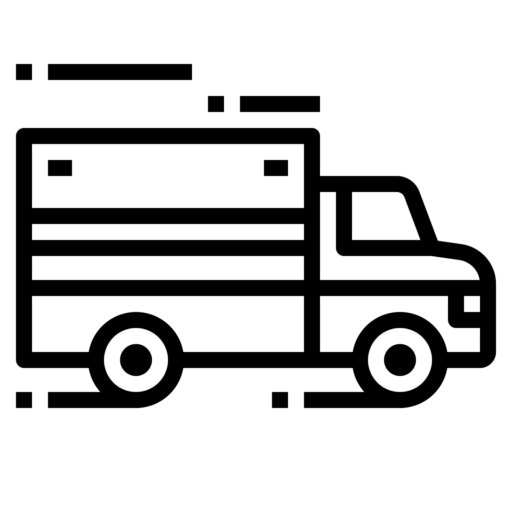| Electronic Logging Device | PowerFleet (Formerly CarrierWeb LLC) PowerFleet MDT7000 |
| Model Number | MDT7000 |
| ELD ID Number | CW7000 |
| Software Version | 4.31.50 and above |
Model Information
| Data Transfer Methods | The MDT 7000 implements the Telematics option for data transfer at roadside inspection. In addition, the unit provides for a backup method of displaying ELD data when onsite communications is not possible. There are two choices, display ‘on screen’ – used if device has been installed to allow for passing out of vehicle, or ‘print’ to utilize the optional printer when device is installed in a way that does not al low for passing outside the vehicle. Additionally, the MDT5700 allows for E-Log history to be emailed or faxed to an address provided by the inspector. Telematics option – FMCSA Secure Webservice and FMCSA Secure Email: 1. Press the green ‘ELD’ button on the main menu of the MDT. 2. Press the ‘ELD’ tab at the top of the screen. 3. Press the ‘Inspect’ button on lower left bottom of the screen. 4. Choose either the option ‘FMCSA Secure Webservice’ or ‘FMCSA secure email’ as directed by inspector. 5. Touch ‘Press Here’ on the screen and enter the output file comment information as instructed by inspector. 6. Press ‘Send’ at screen bottom. Back up methods – Display on screen or print 1. Press the green ‘ELD’ button on the main menu of the MDT. 2. Press the ‘ELD’ tab at the top of the screen. 3. Press the ‘Inspect’ button on lower left bottom of the screen. 4. If passing unit out of cab – choose ‘On Screen’ from the inspection options choice screen and hand the device to roadside official. 5. Roadside official reads instructions on device regarding navigating the screen to choose days/reports and chooses ‘Next’ and reviews data. 6. If using print option – driver chooses ‘Print’ from the inspection options choice screen and hands the printed output to the roadside official. Standard Email or Fax 1. Press the green ‘ELD’ button on the main menu of the MDT. 2. Press the ‘ELD’ tab at the top of the screen. 3. Press the ‘Inspect’ button on lower left bottom of the screen. 4. Press ‘Insecure Email’ or ‘Insecure Fax’ 5. Touch ‘Press Here’ and enter the email address or fax number provided by the roadside inspector. 6. Press ‘Send’ at bottom screen. |
| Malfunction Notes | MDT Malfunctions Power Malfunction, Reason: The events in a 24 hour period. MDT has detected that it has been driven for 30 minutes without creating driving records., Solution: Check the connection to the Canbus (ECU), and check that the MDT is always powered before driving. Contact your carrier and revert to paper logs. Engine Sync Malfunction, Reason: The MDT has detected that it has missed data from the ECU for at least 30 minutes over a 24 hour period., Solution: Check the connection to the Canbus (ECU), and check that the MDT is always powered before driving. Contact your carrier and revert to paper logs. Timing Sync Malfunction, Reason: The MDT has failed to sync the clock with either the server, or GPS for too long, and it is possible that the clock may not be correct., Solution: Check the connection to the internet and GPS antenna - the malfunction should clear once a valid Fix is obtained. Contact your carrier and revert to paper logs. Position Sync Malfunction, Reason: The MDT has been driven for too long without a GPS Fix., Solution: Check the GPS antenna - the malfunction should clear once a valid Fix is obtained. Contact your carrier and revert to paper logs. Data Recording Malfunction, Reason: The MDT cannot record any more ELD Events., Solution: An internal fault has occurred in the MDT which will need to be serviced. Contact your carrier and revert to paper logs. Data Transfer Malfunction, Reason: The MDT has failed to contact the FMCSA too many times to test the remote roadside inspection connection., Solution: Check the connection to the internet. Contact your carrier and revert to paper logs. Data Diagnostic Malfunctions Power Event, Reason: The MDT has detected that it has been driven without creating events., Solution: Check the connection to the Canbus (ECU), and check that the MDT is always powered before driving. Engine Sync Event, Reason: The MDT has detected that it is not receiving the required data from the vehicle ECU., Solution: Check the connection to the Canbus (ECU), and check that the MDT is always powered before driving. Missing Data Event, Reason: The MDT is missing required data for one or more events., Solution: Check the connection to the GPS antenna, or edit the events and add the missing data. Data Transfer Event, Reason: The MDT has failed to contact the FMCSA to test the remote roadside inspection connection., Solution: Check the connection to the internet. Unidentified Driving Event, Reason: The MDT has recorded driving when no driver was logged in., Solution: Always login before driving. You should also assuming the unidentified driving time if you are responsible for it when prompted after login. |
| Certifying Statement | The ELD has been tested to confirm that the device meets the ELD requirements under the conditions in which the ELD will be used. |
Company Information
| Manufacturer | PowerFleet (Formerly CarrierWeb LLC) |
| Website | http://www.powerfleet.com |
| Contact Email | [email protected] |
| Contact Phone Number | 201-996-9000 |
| Address | 123 Tice Blvd. Suite 101, Woodcliff Lake, NJ 07677 |
Devices From PowerFleet (Formerly CarrierWeb LLC)
| Device | ID |
|---|---|
| PowerFleet (Formerly CarrierWeb LLC) PowerFleet LV-9000 | CW9000 |
| PowerFleet (Formerly CarrierWeb LLC) PowerFleet MDT5700 | CW5700 |
| PowerFleet (Formerly CarrierWeb LLC) PowerFleet MDT7000 | CW7000 |
Related ELDs
| ELD | ELD ID |
|---|---|
| Navistar, Inc. OnCommand(R) Connection Electronic Driver Log | OCC001 |
| HCSS HCSSELD | GEO84A |
| GPS Trackit ELD Fleet | ELDFLT |
| AAMP Global (Formerly M2M In Motion) M2MIM ELD | M2M018 |
| GPS Trackit ELD Fleet | ELDFLT |
| InTouch InTouch ELD - Android | ITELD1 |
| Satinder Singh Keep Truckin | KTIELD |