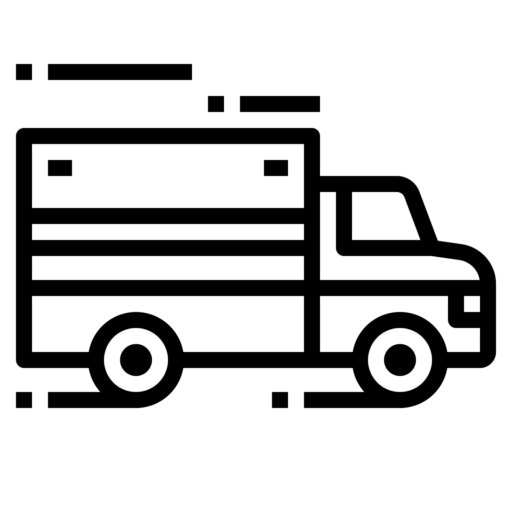| Electronic Logging Device | CAMS Software Corporation Prospero Mobi |
| Model Number | PM1000 |
| ELD ID Number | PM1000 |
| Software Version | 1.0+ |
Model Information
| Data Transfer Methods | Prospero Mobi supports option one (1) of the ELD data transfer requirements – telematics. It supports both web services and email. Mobi uses a standardized single-step driver interface to initiate data transfer and allows the driver to select the data transfer method. The driver first taps the HOS icon on the Mobi home screen and then taps the DOT Inspection icon to display the daily header, 24-hour duty status grid and record of certified events. The driver can then tap a mail icon to email their driver logs to a pre-configured DOT address. The driver can also tap a web service icon to send their driver logs to a pre-configured FMCSA website. |
| Malfunction Notes | Prospero Mobi alerts the driver of any system malfunction(s). The driver can navigate to a prioritized listing of the malfunction code(s) and its description. The driver has a malfunction guide, illustrated below, outlining each malfunction and the recommended steps for its resolution. Code Description Resolution P Power compliance Undock and redock the tablet. Wait a moment and see if power is established. If problem persists, contact your system administrator. E Engine synchronization compliance Undock and redock the tablet. Wait a moment and see if the engine connection is established. If problem persists, contact your system administrator. T Timing compliance Undock the tablet. Turn off the tablet, wait a moment and then turn the tablet back on. Redock the tablet and see if problem is resolved. If problem persists, contact your system administrator. L Positioning compliance Undock the tablet. Turn off the tablet, wait a moment and then turn the tablet back on. Redock the tablet and see if problem is resolved. If problem persists, contact your system administrator. R Data recording compliance Undock the tablet. Turn off the tablet, wait a moment and then turn the tablet back on. Redock the tablet and see if problem is resolved. If problem persists, contact your system administrator. S Data transfer compliance Ensure there is either WiFi or cellular connectivity and manually check for data transfer connectivity. Undock the tablet. Turn off the tablet, wait a moment and then turn the tablet back on. Redock the tablet and see if problem is resolved. If problem persists, contact your system administrator. O Other detected malfunction Contact your company system administrator. |
| Certifying Statement | The Mobi product was tested against the FMCSA ELD test procedures using a combination of road testing and J1939 simulation to provide engine telemetry. Test data was created to ensure that the requisite test case conditions were met and the tests cases were executed and validated. |
Company Information
| Manufacturer | CAMS Software Corporation |
| Website | http://www.prospero.com |
| Contact Email | [email protected] |
| Contact Phone Number | 604-777-2267 |
| Address | Unit 200 - 8651 Eastlake Drive, Burnaby, British Columbia, V5A 4T7 |
Devices From CAMS Software Corporation
| Device | ID |
|---|---|
| CAMS Software Corporation Prospero Mobi | PM1000 |
Related ELDs
| ELD | ELD ID |
|---|---|
| Navistar, Inc. OnCommand(R) Connection Electronic Driver Log | OCC001 |
| HCSS HCSSELD | GEO84A |
| GPS Trackit ELD Fleet | ELDFLT |
| AAMP Global (Formerly M2M In Motion) M2MIM ELD | M2M018 |
| GPS Trackit ELD Fleet | ELDFLT |
| InTouch InTouch ELD - Android | ITELD1 |
| Satinder Singh Keep Truckin | KTIELD |