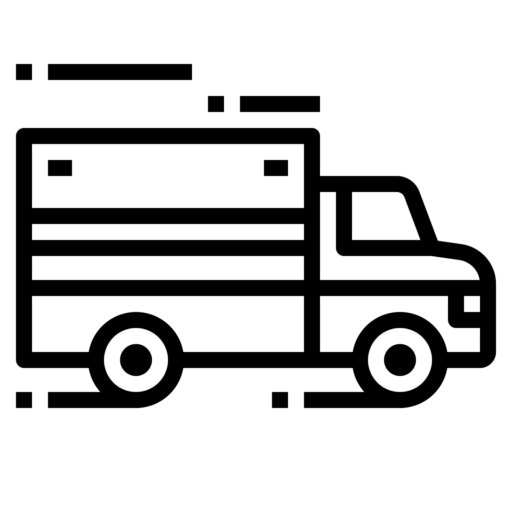| Electronic Logging Device | Utech Inc. GPSTab ELD Edition |
| Model Number | GELDN01 |
| ELD ID Number | GNA002 |
| Software Version | 3.3.1 |
Model Information
| Data Transfer Methods | *There is a section in uploaded manual that describes and showcases data transfer mechanism with colors and visual cues. INSPECTION GPSTab ELD Edition provides an easy way for a driver to produce and transfer the ELD records to an authorized safety official. TO PRODUCE LOGS ON THE SCREEN: 1. Tap on the Menu icon on the top left. 2. Select Inspection Module from the Menu. 3. To let an authorized safety official inspect your logs directly from your device, tap Begin Inspection. 4. Give the authorized safety official your mobile device. 5. Tap the Back arrow on the top left to exit Inspection Module. TO EMAIL OR FAX LOGS TO THE AUTHORIZED SAFETY OFFICIAL: 1. Tap Send Logs from Inspection Module screen. 2. Tap the checkbox next to each log you want to send. 3. Choose the transfer method by clicking on Email or Fax tab. 4. Enter the email address or fax number of the authorized safety official. 5. Tap Send to email your logs. *Federal Motor Carrier Safety regulation 49 CFR § 395.15 does not require a driver to provide a hard copy printout of their logs for an authorized safety official. However, you can email your logs from the GPSTab ELD Edition App if you choose to provide the authorized safety official with hard copy. GPSTab – ELD Edition is made to transfer data wirelessly via Web Services and follows the below standards put forward by FMCSA in article 4.10.1.1. (a) Transfer of ELD data to FMCSA via Web Services must follow the following standards: (1)Web Services Description Language (WSDL) 1.1 (2)Simple Object Access Protocol (SOAP) 1.2 (incorporated by reference, see § 395.38) (3)Extensible Markup Language (XML) 1.0 5th Edition (b) If an ELD provider plans to use Web Services, upon ELD provider registration as described in section 5.1 of this appendix, (1) FMCSA will provide formatting files necessary to convert the ELD file into an XML format and upload the data to the FMCSA servers. These files include FMCSA’s Rules of Behavior, XML Schema, WSDL file, Interface Control Document (ICD), and the ELD Web Services Development Handbook, and (2)ELD Providers must obtain a Public/Private Key pair compliant with the NIST SP 800-32, Introduction to Public Key Technology and the Federal PKI Infrastructure, (incorporated by reference, see § 395.38), and submit the public key with their registration. (3)ELD Providers will be required to complete a test procedure to ensure their data is properly formatted before they can begin submitting driver’s ELD data to the FMCSA server. (c)ELD data transmission must be accomplished in a way that protects the privacy of the driver(s). (d)At roadside, if both the vehicle operator and law enforcement have an available data connection, the vehicle operator will initiate the transfer of ELD data to an authorized safety official. In some cases, an ELD may be capable of converting the ELD file to an XML format using an FMCSA-provided schema and upload it using information provided in the WSDL file using SOAP via RFC 7230, RFC 7231, and RFC 5246, Transport Layer Security (TLS) Protocol Version 1.2 (incorporated by reference, see § 395.38). Wireless Data Transfer tests will be conducted and detailed instructions will be provided upon FMCSA publishing specific test cases. |
| Malfunction Notes | *There is a section in uploaded manual that describes and showcases Malfunctions with colors and visual cues. How does the driver know if GPSTab ELD is malfunctioning? The GPSTab ELD device has LED lights to simply indicate its status to the driver. DURING INSTALLATION NO LIGHTS Device Not Plugged into the truck's diagnostic port. BLUE SOLID (WORKING PROPERLY) The application is Connected and the Adapter is Receiving ECM data. BLUE BLINKING (MALFUNCTIONING) The Adapter is waiting for the application to connect. GREEN BLINKING (MALFUNCTIONING) The application is connected but the Adapter is waiting for the ECMs. Most likely this is because the key is off. DURING ELD OPERATION BLUE SOLID WITH MAGENTA FLASHES (WORKING PROPERLY) The application is Connected and the Adapter is Recording ELD data. The LEDs will flash Magenta each time record is recorded. GREEN SOLID WITH MAGENTA FLASHES (MALFUNCTIONING) The application is not connected and the Adapter is recording ELD data. The LEDs will flash Magenta each time a record is recorded. GREEN BLINKING (MALFUNCTIONING) The application is not connected and the Adapter is recording ELD data but waiting for ECM data. Most likely the key is off. WHAT DOES THE DRIVER NEED TO DO IF THE ELD IS MALFUNCTIONING? 1. Contact UTECH support immediately after discovering a malfunction at 888-228-4460 or [email protected] to troubleshoot the issue. 2. Provide written notice to your fleet management within 24 hours of malfunction discovery. 3. Keep a paper log for that day and until ELD is repaired or replaced. WHAT DOES THE FLEET NEED TO DO IF THE ELD IS MALFUNCTIONING? 1. A motor carrier must take action to correct the malfunction of the ELD within 8 days of discovery of the malfunction or a driver’s notification to the motor carrier, whichever occurs first. 2. Upon notification by fleet manager, UTECH will send a new device. 3. If a motor carrier needs a time extension, they must notify the FMCSA Division Administrator for the State of the motor carrier’s principal place of business within five days after a driver notifies the motor carrier according to the guidelines set forth in § 395.34 (2). GPSTab ELD Edition will monitor and report malfunction data based on section 4.6 ELD’s Self-Monitoring of Required Functions table 4: P - “Power compliance” malfunction E - “Engine synchronization compliance” malfunction T - “Timing compliance” malfunction L - “Positioning compliance” malfunction R - “Data recording compliance” malfunction S - “Data transfer compliance” malfunction O - “Other” ELD detected malfunction |
| Certifying Statement | We have used the suggested Electronic Logging Device (ELD) Test Plan and Procedures document, version 2.0 dated 10/17/2016 provided by FMCSA to conduct testing of GPSTab ELD Edition. Upon completion of necessary tests outlined in the above named document we certify that GPSTab ELD Edition meets the technical specifications set forth in the Appendix to Subpart B of Part 395 of title 49, Code of Federal Regulations. Tests under the following categories have been conducted and passed (P): Accounts Inputs Vehicle Interface Processing Monitoring Recording Outputs Data Transfer |
Company Information
| Manufacturer | Utech Inc. |
| Website | www.utechcorp.com |
| Contact Email | [email protected] |
| Contact Phone Number | 888-228-4460 |
| Address | 17W110 22nd St #730, Oakbrook Terrace, IL 60181 |
Devices From Utech Inc.
| Device | ID |
|---|---|
| Utech Inc. GPSTab ELD Edition | GNA002 |
| Utech Inc. GPSTab ELD Edition | GNA001 |
| Utech Inc. GPSTab ELD Edition | GBFA01 |
| Utech Inc. GPSTab ELD Edition | GWA001 |
| Utech Inc. Freeway 247 ELD | FBFA01 |
Related ELDs
| ELD | ELD ID |
|---|---|
| Navistar, Inc. OnCommand(R) Connection Electronic Driver Log | OCC001 |
| HCSS HCSSELD | GEO84A |
| GPS Trackit ELD Fleet | ELDFLT |
| AAMP Global (Formerly M2M In Motion) M2MIM ELD | M2M018 |
| GPS Trackit ELD Fleet | ELDFLT |
| InTouch InTouch ELD - Android | ITELD1 |
| Satinder Singh Keep Truckin | KTIELD |