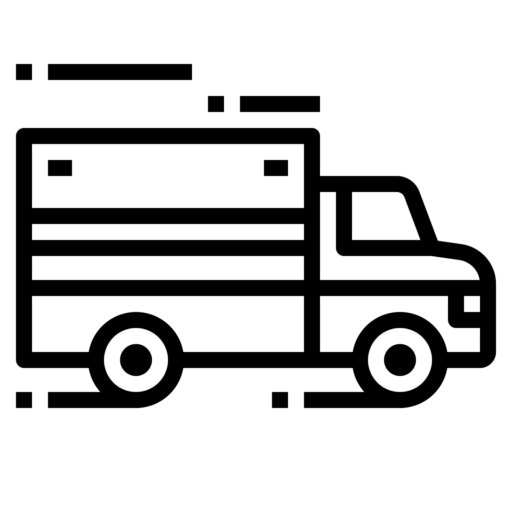| Data Transfer Methods | The DOT Inspection menu contains all the driving data including driver’s hours of service, statuses, manual events, truck readings, etc., and allows transferring these data to the FMCSA. Tap the DOT button to open the DOT Inspection menu, and select the date to be examined from a calendar. Tap the Start Inspection button to launch the inspection process. If you need to send your records to the FMCSA, tap the Transfer Data to Roadside Inspector button and choose one of three options: web services (FMCSA); email to FMCSA; email (personal (provided by the roadside inspector)). Note: if you choose a personal email, you will need to specify a file format (PDF/CSV), country (USA/CAN), and a reporting period (1/8 days or 1/15 days (depending on the country which ruleset you follow)). Leave a comment if needed and tap Send |
| Malfunction Notes | The M/D icon in the top left corner of the main screen displays any issues associated with the truck, application, or elog device. If there are no problems detected, the icon will stay green. If the system faces any malfunctions, the M letter will turn red. If there are data diagnostics failures, the D letter will turn red. There are several types of malfunctions that may occur:Engine synchronization, Positioning compliance,Data recording compliance,Unregistered odometer change,Timing compliance. There are several types of data diagnostics failures that may occur: Engine synchronization,Missing data elements,Unidentified driving records,Data transfer. To check what exact type of problem is happening the driver should tap the M/D icon and view the details. |
| Certifying Statement | We confirm that the Pro-TracKing ELD application was thoroughly tested and proven to perform in compliance with the ELD mandate and the FMCSA requirements. |