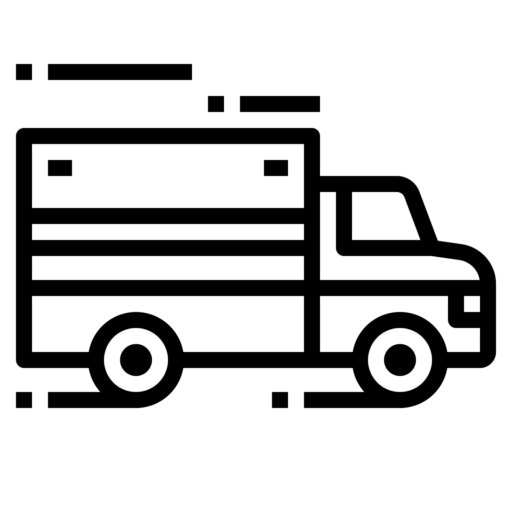| Data Transfer Methods | Produce & Transfer ELD file for “Official Inspection” a. The following describes Option 1 telematics using both Wireless Web Services and email. Below is the appended information for step-by-step instructions followed by the original submitted description: b. Once logged into the mobile application, the Driver sees the Orion eLog Dashboard and taps the DAILY LOGS button c. This displays a new screen where on the bottom there are two button options: i. INSPECT LOGS ii. VIEW LOGS d. Tap on INSPECT LOGS, and a screen appears that displays the following instructions: 1. Show the inspector your driver card 2. Tap INSPECT ON-SCREEN button and give your device to the Inspector. They will view your logs and turn the device when finished 3. Inspectors can view on-screen or tap SEND TO FMCSA SERVER (via email) to send by email ii. INSPECT ON-SCREEN iii. SEND TO FMCSA SERVER (via email) e. If INSPECT ON-SCREEN is selected, a new screen appears and displays the following information: i. Instructions ii. SHOW HOURS SUMMARY button iii. SHOW DAILY LOGS button f. If SHOW HOURS SUMMARY is selected i. A message appears that says: Begin Inspection. Please give the device to the inspector. ii. The inspector can tap CONTINUE, and the following information is provided: iii. Driver name iv. Truck ID v. Cycle vi. Time driving today vii. Time on duty today viii. Distance driven today ix. Time on duty (7 days) x. Time on duty (8 days) xi. When the inspector (official) is done, they tap the END INSPECTION button and then the DONE button to return the screen to the Dashboard g. IF SHOW DAILY LOGS button is selected i. Displays instruction to give device to Inspector ii. Tap CONTINUE iii. Device displays information on a daily basis for Distance and Driver Time iv. Tap END INSPECTION, and then DONE to return to Dashboard h. NOTE: the VIEW LOGS button on the DAILY LOG screen offers a short-cut to see the logs on screen quickly i. This method connects the Orion eLog ELD to the FMCSA server via a web service and passes the certificate, ELD data file, and output file comment. i. If button is selected for SEND TO FMCSA SERVER (via email) i. This feature incorporates an S/MIME standard protocol, AES-256 encryption algorithm, and FMCSA ELD public key. The message is signed using our private key. ii. Instructions display the number of driver logs from start to end data range. iii. You can send these logs to one or more email addresses. The recipients will receive an email with an attached PDF file that can be printed and optionally viewed on-screen j. Original text submittal i. The Orion eLog provides a standardized single-step compilation for the driver’s ELD records and initiation of the data transfer to authorized safety officials when requested during a roadside inspection. The official accesses Inspect Daily Logs and taps on INSPECT ON-SCREEN. The data is displayed on the screen for the one or more vehicles that comprise the Hours of Service for the individual driver. Alternatively, the Driver data can be emailed to the official by entering an email address. Orion eLog offers a unique capability in that the data from the ECU is extracted from the J1939 CANBUS and transmitted to a central transceiver located within or on the dashboard of the vehicle. This transceiver then communicates via Bluetooth with the Orion eLog mobile app installed on a smart phone, tablet or computer. If Bluetooth is not turned-on or available, a warning message is presented to the Driver. Initialization consists of the Driver either entering an eLog transceiver code in the mobile app or use the mobile app to scan a QR code placard inside the vehicle. This procedure automatically pairs the transceiver, the CANBUS device, and the mobile app that is unique to the vehicle-driver combination. Orion eLog also sends data to the Orion Cloud for reporting and data history using server-side tools within the Orion Portal. This arrangement allows for fully-duplex communications whereby the Orion Portal can send additional instructions to the CANBUS in the event of a malfunction indicator. |
| Malfunction Notes | The following is appended information that summarizes malfunctions to include the list of malfunctions found in table 4 of the ELD Rule. Below this description, is the original submitted description: The Orion eLog ELD system is compliant with Section 4.6 ELD’s Self-Monitoring of Required Functions Table 4 and provides Malfunction Diagnostic codes and events and the Requirements Traceability Matrix ELD-FUNC-4.3.1 found in the Electronic Logging Device (ELD) Test Plan and Procedures document. The Orion eLog ELD system achieves compliance through data fusion analyses incorporating connectivity with vehicle interface, vehicle operational monitoring, and ELD CANBUS inputs. The following description addresses how the Orion eLog ELD system addresses Malfunction/Diagnostic Code Malfunction (and Data Diagnostics). The Malfunction and Data Diagnostic code descriptions are paired where appropriate for brevity. Codes 3 and 5 are separately addressed. 1. P(1) “Power compliance” malfunction is monitored at 3 distinctive locations: a. Orion eLog CANBUS device (OEC) power input from vehicle b. Orion Central Transceiver (OCT) power input from vehicle c. Wireless authentication from the mobile app which interrogates the input power to the OCT 2. E(2) “Engine synchronization compliance” malfunction a. Synchronization is not possible without power connection (See Code P above) b. With power connection, the OEC continually scans for errant PGNs indicating it can no longer acquire updated values for ELD parameters. Orion eLog ELD can be configured to specify PGN/SPNs desired as primary and as many alternate options as available. Any non-specified PGN/SPNs would be considered errant. 3. T “Timing compliance” malfunction a. Time check validation is coordinated between any two device sources which include OEC, OCT, the Orion eLog cloud server, and the Orion eLog mobile application b. In the event time/date are available from the CANBUS (e.g., PGN 65254), the value is still checked against the Orion eLOG server time in UTC to account for vehicle’s time zone location. 4. L “Positioning compliance” malfunction location validation consists of cross-checking various sources to include: a. If available, CANBUS PGN 65267 b. Geospatial information obtained from the Orion eLog mobile application c. Calculated inertial navigation using time-distance mapping from PC Miler by ALK Technologies (recently purchased by Trimble MAPS) d. PGN 65267 is compared against available multiple sources for accuracy validation 5. R “Data recording compliance” malfunction compliance is achieved through multiple redundancies to include storing data in the following locations: a. In the OEC b. In the OCT c. In the Orion eLog mobile device d. In the Orion eLog ELD cloud server e. All data transfers are authenticated by CRC check to ensure data integrity before being encrypted 6. S(4) “Data transfer compliance” malfunction a. Data transfer compliance is presented in the description above for telematics transfer methods wireless web services and email (entitled above as Description of the supported and certified data transfer mechanisms) b. Also see Malfunction Code R above 7. O(6) “Other” ELD detected malfunction a. The Orion eLog ELD system is highly robust and provides a range of monitoring that includes all CANBUS PGNs and SPNs, vehicle operating conditions directly from the vehicle’s electrical and mechanical systems, data derived from the mobile device, and deterministic data calculation using information from the mobile application and the Orion eLog ELD server. b. As mentioned in Section 2b above, Orion eLog ELD can be configured to specify PGN/SPNs desired as primary and as many alternate options as available. Any non-specified PGN/SPNs would be considered errant. 8. Diagnostic codes a. 3 “Missing required data elements data diagnostic” event i. Orion eLog ELD system offers intelligent monitoring of ELD parameters expected to be passed through the CANBUS. In the event any expected PGN is not detected, the system seeks an alternative PGN if available. If a required PGN is unavailable, the system issues an alert and triggers an event code 3. ii. Since Orion eLog ELD provides cascading alternate configuration options, in the event one PGN for a specific eLog parameter doesn’t report, but an alternate does that provides the same results, it is noted, but no diagnostic event is generated. b. 5 “Unidentified driving records data diagnostic” event i. Orion eLog ELD records and stores vehicle operations on the OEC and the OCT and can only pair the data with an identified driver if the Orion eLog mobile application was synchronized during the period of data capture. In the event the vehicle was operated without using the Orion eLog mobile application, the data are earmarked as operations with an unidentified driver. When the OCT is paired at some later time with the mobile app, it displays the unidentified data to the driver who can accept or reject it as vehicle operational data generated by themselves. If the driver accepts the data as their own self-generated data, then the data are included in their log file. If rejected, then the data are stored in the system as marked as undefined driver assignment and included in the acquiring eLog hardware data file. These data can be reviewed by drivers or portal elog administrators at any time. 9. Original text submittal a. Orion eLog is capable of monitoring all data transfers and identifying detectable malfunctions. When a malfunction is detected, it is immediately categorized, time-stamped, stored on the eLog device, and sent to the Orion Portal. All malfunctions are permanently stored and automatically trigger notifications to governing eLog managers identifying the type of malfunction. Orion eLog automatically attempts to resample data in an event to clear posted malfunctions. If one or malfunctions persist, the Orion eLog manager is notified and the device is physically inspected at the earliest convenience. The historical list of malfunctions can be recalled by accessing the Malfunctions menu. The reported malfunctions can only be cleared through access via the Orion Portal. |