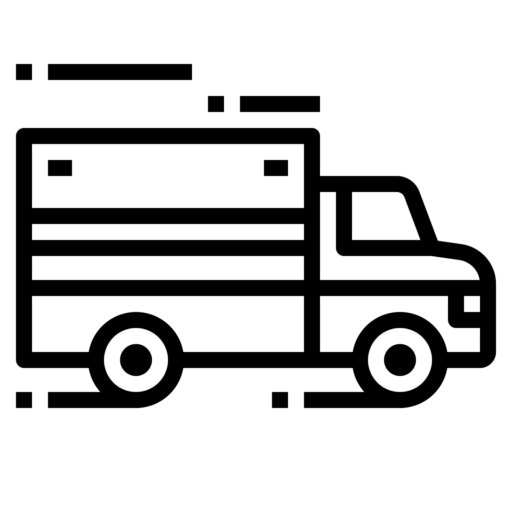| Data Transfer Methods | The Fleet-Tec HOS app provides a standardized single-step compilation for the driver’s ELD records and initiation of the data transfer to authorized safety officials when requested during a roadside inspection. This can be done by selecting the Roadside Inspection button from the main HOS dashboard and selecting the option for Data Transfer. A list of supported data transfer options is then displayed which include Bluetooth, Email, USB, and web service. A Select Vehicle option is also available for selecting a vehicle upon performing the data transfer, this option enables the Fleet-Tec HOS app to produce a data file or a series of data files of ELD records for a subset of its vehicles used by the driver. • Transfer via Bluetooth - this option enables the user to transfer files through Bluetooth. The ELD prompts for an output file comment which the driver may enter (optional). After the input, if Bluetooth is not yet turned on, a prompt will appear asking you to turn it on. You will then be asked to select the device name to which the data will be transmitted via Bluetooth. • Transfer via Email - this option enables the user to transfer files through email. The ELD output file is encrypted using AES-256 in FIPS Publication 197. Before sending, the ELD prompts for an output file comment which the driver may enter (optional). The email is then automatically sent to the FMCSA email address specified in the ELD Provider Registration website: [email protected] • Transfer via USB - this option enables the user to transfer files through USB (external devices). However, prior to saving the driver’s ELD file to an external storage/device, the ELD re-authenticates the driver account by asking for its password. • Transfer via Web Service - this option enables the user to transfer files to FMCSA via Web Services. The Web Service data transfer follows the following standards: WSDL, SOAP, XML. Data Transfer Description – iOS Registrations The Fleet-Tec HOS app provides a standardized single-step compilation for the driver’s ELD records and initiation of the data transfer to authorized safety officials when requested during a roadside inspection. This can be done by selecting the Roadside Inspection button from the main HOS dashboard and selecting the option for Data Transfer. A list of supported data transfer options is then displayed which include Bluetooth, Email, and web service. A Select Vehicle option is also available for selecting a vehicle upon performing the data transfer, this option enables Fleet-Tec HOS app to produce a data file or a series of data files of ELD records for a subset of its vehicles used by the driver. • Transfer via Bluetooth - this option enables the user to transfer files through Bluetooth. The ELD prompts for an output file comment which the driver may enter (optional). After the input, if Bluetooth is not yet turned on, a prompt will appear asking you to turn it on. You will then be asked to select the device name to which the data will be transmitted via Bluetooth. • Transfer via Email - this option enables the user to transfer files through email. The ELD output file is encrypted using AES-256 in FIPS Publication 197. Before sending, the ELD prompts for an output file comment which the driver may enter (optional). The email is then automatically sent to the FMCSA email address specified in the ELD Provider Registration website: [email protected] • Transfer via Web Service - this option enables the user to transfer files to FMCSA via Web Services. The Web Service data transfer follows the following standards: WSDL, SOAP, XML. |