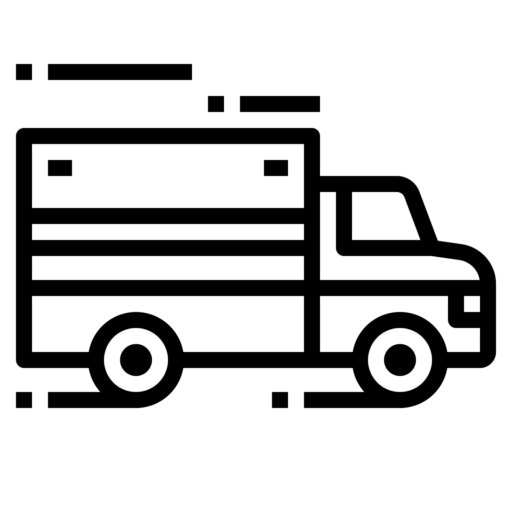| Data Transfer Methods | CDL4LIFE ELD is capable of producing and transferring the ELD records via telematics transfer methods: Wireless Web services and Email. In order to send the ELD records via Web services, a driver must press “DOT Inspection” menu item, then press “Send Logs” button, select Web Service as the Data Transfer Type and press “SEND” button. In order to send the ELD records via Email, a driver must press “DOT Inspection” menu item, then press “Send Logs” button, select Email as the Data Transfer Type and press “SEND” button. |
| Malfunction Notes | CDL4LIFE ELD monitors its compliance with the technical requirements and detects malfunctions and data inconsistencies and keeps records of its malfunction and data diagnostic event detection. Following standard coding is implemented for required compliance malfunction and data diagnostic event detection: P - “Power compliance” malfunction, E - “Engine synchronization compliance” malfunction, T - “Timing compliance” malfunction, L - “Positioning compliance” malfunction, R - “Data recording compliance” malfunction, S - “Data transfer compliance” malfunction, O - “Other” ELD detected malfunction, 1 - “Power data diagnostic” event, 2 - “Engine synchronization data diagnostic” event, 3 - “Missing required data elements data diagnostic” event, 4 - “Data transfer data diagnostic” event, 5 - “Unidentified driving records data diagnostic” event, 6 - “Other” ELD identified diagnostic event. The CDL4LIFE ELD Malfunction and Diagnostic Event Records list all ELD malfunctions that have occurred on CDL4LIFE ELD during the time period for which this file is generated. Active malfunctions are indicated to all drivers who may use that ELD. |
| Certifying Statement | CDL4LIFE ELD meets the technical specifications set forth in the Appendix to Subpart B of Part 395 of title 49, Code of Federal Regulations. CDL4LIFE ELD was tested to comply with FMCSA regulations by completing steps and testing procedures described in the Electronic Logging Device (ELD) Test Plan and Procedures Version 2.0. 3. Let us know when the ELD Device Certification registration is submitted. 4. Provide us with “ELD Registration ID” when the ELD Device Certification registration is approved (may take several weeks) and we will add it to your ELD app. (To find the ELD Registration ID, go to your FMCSA account, click on “Manage Your Devices” and click on your registered ELD. |